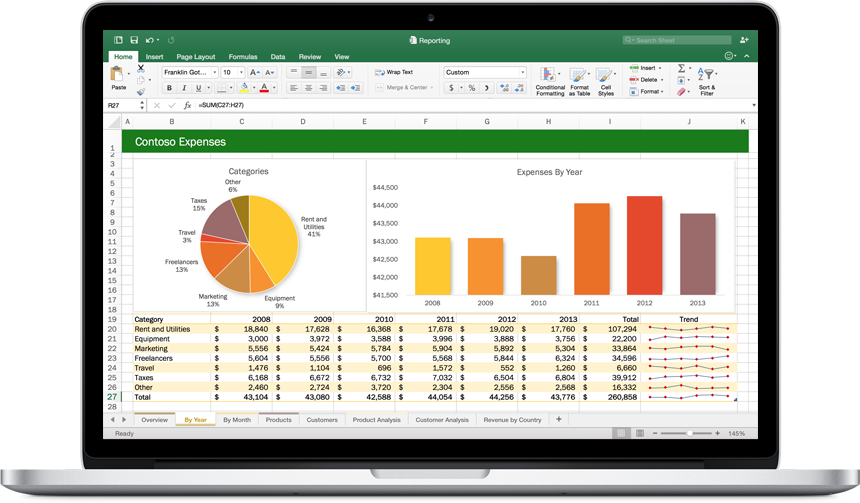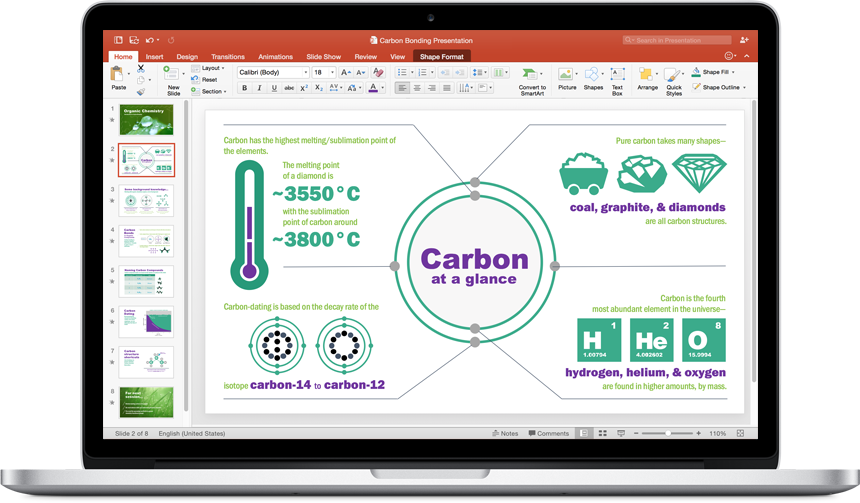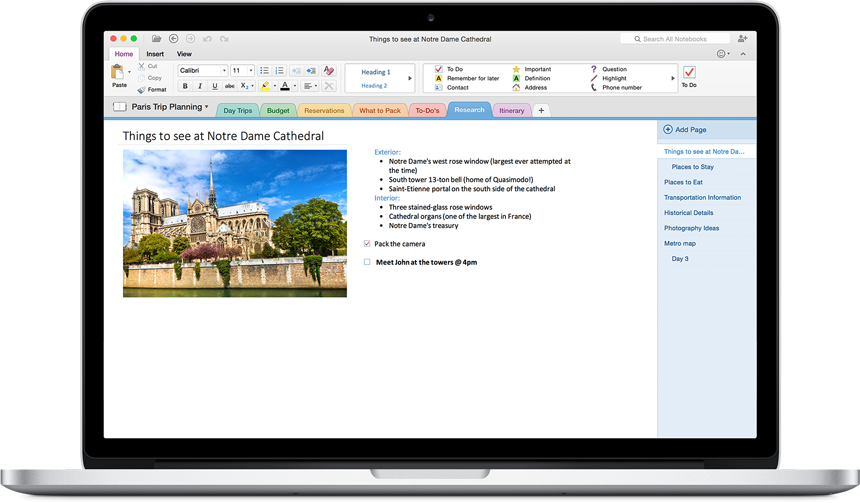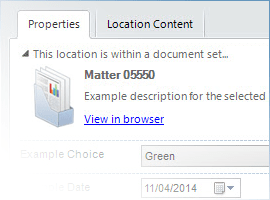Atidan is pleased to announce the availability of Office 2016! Contact us for a free trial and no obligation briefing and demonstration.
The New Microsoft Office 2016 Video
Office 2016 Product Guide
Check out additional resources on our SlideShare site here

Collaboration is the way we get things done in the workplace, but the process itself can be complex and frustrating. It shouldn’t have to be. We set out to make working together easier and more impactful by building a suite of integrated apps and services that removes barriers and empowers teams to do and achieve more.
Office has always been the go-to tool for helping individuals do their best work—whether for professional documents, powerful analyses or school presentations. People often start and end their work in Office, but there is often a messy middle that involves a lot of discussion—in person, by phone or via various tools—as well as multiple (sometimes conflicting) inputs. Today we are delivering a set of experiences that is built for making teamwork seamless.
- We have had real-time co-authoring in all of our web apps since 2013. We are now taking it to the next level by building it directly into our native apps. With this release, we’re making co-authoring in Word real-time, which lets you see what others are writing immediately, as it happens. We’re committed to expanding real-time co-authoring to each of our native apps and you should expect to see more over time.
- Skype for Business is now available in the client apps, allowing you to IM, screen share, talk or video chat right in your docs. This same experience will be coming to Office Online later this fall. Skype for Business also has faster screen sharing and now adds the option to start a real-time co-authoring session from any conversation or meeting.
- Keep teams connected with Office 365 Groups, now available as part of Outlook 2016 and in a new Outlook Groups app on iOS, Android and Windows Phone. Office 365 Groups allows individuals to easily create public or private teams. Each group includes a shared inbox, calendar, cloud storage for group files, and a shared OneNote notebook to keep the team productive.
- Office 365 Planner helps teams organize their work, with the ability to create new plans, organize and assign tasks, set due dates and update status. Planner’s visual dashboards and email notifications help keep everyone informed on the overall progress of their initiative. Planner will be available in preview, to Office 365 First Release customers, starting next quarter.
- Originally unveiled earlier this year, GigJam is today available in private preview and will become part of Office 365 in 2016. GigJam is an unprecedented new way for teams to accomplish tasks and transform business processes by breaking down the barriers between devices, apps and people.
Works for you

In today’s workplace, we have too many apps, devices and tools—we just don’t have enough time. Office is built to cut through the complexity and help you get things done quickly. It gets work done for you.
Some highlights:
- Outlook 2016 provides the smartest inbox yet, delivering lightning fast search, removing low priority mail automatically and making sure everyone on the To: line has the right access to modern, cloud-based attachments from OneDrive.
- We also have significant new updates to OneDrive for Business coming later this month across sync, browser, mobile, IT control and developer experiences. The highlight is the preview of the next generation sync client for Windows and Mac, offering improved reliability and selective sync, as well as increased file size and volume limits.
- Tell Me helps you easily and quickly find the right Office feature or command, and Smart Lookup brings insights from the web right into your documents. Previously available only in Office Online, Tell Me and Smart Lookup are now available across the Office 2016 client apps.
- Excel 2016 now includes integrated publishing to Power BI and new modern chart-types to help you make the most of your data.
- The cloud-powered most recently used documents list allows you to pick up right where you left off in seconds, because it travels with you across your devices whether working in Office Online, the mobile apps or in the 2016 client apps.
Perfect with Windows 10

While we have made a lot of progress on delivering Office cross-platform and remain committed to this strategy, we see Windows as being “home” for Office. Together, Office 365 and Windows 10 are the most complete solution for getting things done.
- With Windows Hello, you can sign in to your PC and Office 365 with a simple look or a touch—no need to type a password anymore.
- In the coming months, Cortana will get even smarter and more useful by gathering intelligence on Office 365 through Outlook 2016 support.
- With the Office Mobile apps and Continuum on Windows phones, your phone can act as a desktop, and you can project, create or edit your presentation or sales budget from your phone to a monitor while using the same phone to take notes with the OneNote app.
- Sway on Windows 10 was released in early August, and customers love it! It has received a 4.6/5 app store ranking, with customers calling it “funtastic,” “brilliant” and “elegant.” People love Sway’s simple and intuitive yet powerful approach to next-generation digital storytelling. With Sway, you provide the content, and Sway creates beautiful, shareable, interactive stories that look great on any screen.
- Our Office Mobile apps on Windows 10 (Word, Excel and PowerPoint) have also received great reception and 4+ app store rankings. Customers say they are touch-friendly, fast and easy to use—making them wonderful for on-the-go-productivity.
For the enterprise
Office 2016 apps with Office 365 provide the most secure Office yet. We are adding built-in Data Loss Prevention (DLP) to significantly reduce the risk of leaking sensitive data by giving IT admins tools to centrally create, manage and enforce policies for content authoring and document sharing. Multifactor Authentication ensures secure access to content anywhere when employees are away from the corporate network. We are also adding Information Rights Management to Visio. Then, later this year, we will be enabling Enterprise Data Protection (EDP) in Windows 10, with support in Office Mobile, which allows more secure corporate content sharing across corporate managed apps and network/cloud locations, preventing inadvertent content sharing outside corporate boundaries. We will be following up with EDP for Office on Windows desktop in early 2016.
Some of our favorite enterprise apps—Visio and Project—have been updated as well. With Visio 2016, customers can get started quickly with diagramming using starter diagrams and contextual tips. Bringing process models, manufacturing plant or IT architecture to life is now only one step away. With Project 2016, customers can streamline resource engagement processes, manage resource pools through visual heat maps, benefit from multiple timelines, and create custom experiences in Project desktop through write-back capabilities for add-ins.
We are also making deployment easier and have a lot of other new capabilities to help IT professionals, as announced in our blog to IT admins two weeks ago.
Office 2016 for Mac

In July, we released Office 2016 for Mac to our Office 365 customers. The new versions of Word, Excel, PowerPoint, Outlook and OneNote are a significant step forward and provide the best of both worlds for Mac users—a familiar Office experience paired with the best of the Mac platform. The level of engagement and excitement about this Office for Mac release has surpassed our expectations. As promised in July, today Office 2016 for Mac will also be available as a one-time purchase.
Ongoing Office 365 customer value
Whew—that was a lot! With this release, we’re also shifting the cadence of Office on Windows to feel much more like the cadence we have on the Office mobile and web apps, which release every month with new value. So, going forward, Office 365 customers will now enjoy new features and capabilities delivered continuously in the Office desktop applications as part of their subscription. It’s a new day for our desktop apps.
And as a bit of a teaser, here are some examples of the types of new features and benefits Office 365 customers will see:
- Built for teamwork—We’re committed to rich co-authoring and collaboration across our native clients, starting in Word 2016, with other big advances in collaboration coming throughout the year. By the end of 2015, we’ll introduce Office 365 Groups insights and discovery in Office Delve. In addition, we will have a new generation of personal work analytics in Office Delve that will help individuals, teams and organizations to be more effective at work by understanding their reach and impact, time allocation and network.
- Works for you—For those of you who are excited about our new charts and forecasting, we will be delivering even more new charts, formulas, connectors and other Excel capabilities throughout the year. (If you’re interested in telling us which charts and charting features you’d like to see first, we have a survey going on our Excel Facebook page right now!). We also have some very exciting developments in the pipeline for PowerPoint that will make it easier to design and deliver presentations to wow and engage your audience.
- Perfect on Windows 10—We are especially excited about how even more valuable your personal assistant Cortana can be when she has insights from Office. This will start to allow Cortana to unlock helpful scenarios, like retrieving your documents, preparing for meetings and more.
Get started
- Are you ready to purchase? Buy Office 365 to get the new 2016 apps – contact us at office365@atidan.com
- Are you an existing Office 365 customer who is ready to upgrade? Go here for instructions on how to upgrade to Office 2016 for home, or here for business customers.
- Do you want to learn more? Go to office.com/2016.
Credit for this blog content is from Microsoft blog https://blogs.office.com/2015/09/22/thenewoffice/
 When you send your email, Outlook does the work of granting everyone the right set of permissions behind the scenes. Additionally, because the OneDrive, OneDrive for Business or SharePoint links now appear side-by-side with your other attachments, you’ll notice a paperclip associated with them and have the ability to search for them just as you do with attachments today.
When you send your email, Outlook does the work of granting everyone the right set of permissions behind the scenes. Additionally, because the OneDrive, OneDrive for Business or SharePoint links now appear side-by-side with your other attachments, you’ll notice a paperclip associated with them and have the ability to search for them just as you do with attachments today.